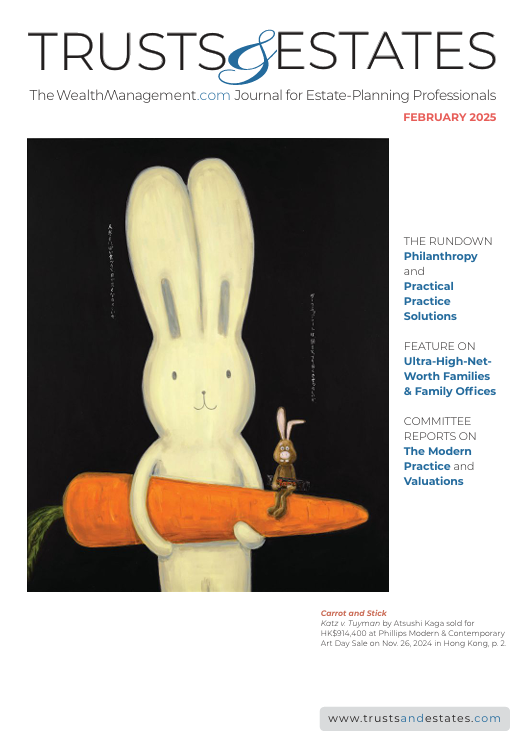Sponsored By
Robert Sofia Snappy Kraken
Marketing
Snappy Kraken Launches AI-backed RIA Enterprise HubSnappy Kraken Launches AI-Backed Enterprise Hub
The advisor marketing firm also revamped its individual advisor campaign app, with CEO Robert Sofia touting a more robust marketing platform to flow from enterprise level to individual advisors.





























.jpeg?width=100&auto=webp&quality=80&disable=upscale)